Developer Guide
Table Of Contents
- Table Of Contents
- Acknowledgements
- NeoBook
- Setting up, getting started
- Design
- Implementation
- Documentation, logging, testing, configuration, dev-ops
- Appendix: Requirements
- Appendix: Instructions for manual testing
- General
- Address-book related
- Events-related
- User-related
- UI-related
- Appendix: Effort
- Appendix: Planned enhancements
Acknowledgements
- Star icon created by Pixel perfect - Flaticon.
- Module code list adapted from NUSMods API.
NeoBook
Introduction
NeoBook is an address book app designed to connect NUS students with their seniors or other students with similar academic paths, making their contacts much more organized. The app allows students to find contacts with similar traits and view their schedules to help them connect with each other more conveniently.
Purpose
This Developer Guide aims to provide technical documentation for developers who want to contribute to NeoBook’s development. The guide includes a list of setting up instructions, design documentation, app requirements, user stories, use cases, and other relevant technical details.
Target Audience
The target readers of this Developer Guide are developers who are familiar with the programming languages and frameworks used in the development of NeoBook.
Setting up, getting started
Refer to the guide Setting up and getting started.
Design
.puml files used to create diagrams in this document can be found in the diagrams folder. Refer to the PlantUML Tutorial at se-edu/guides to learn how to create and edit diagrams.
Architecture
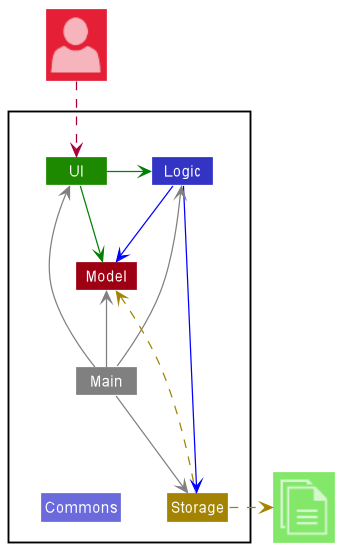
The Architecture Diagram given above explains the high-level design of the App.
Given below is a quick overview of main components and how they interact with each other.
Main components of the architecture
Main has two classes called Main and MainApp. It is responsible for,
- At app launch: Initializes the components in the correct sequence, and connects them up with each other.
- At shut down: Shuts down the components and invokes cleanup methods where necessary.
Commons represents a collection of classes used by multiple other components.
The rest of the App consists of four components.
-
UI: The UI of the App. -
Logic: The command executor. -
Model: Holds the data of the App in memory. -
Storage: Reads data from, and writes data to, the hard disk.
How the architecture components interact with each other
The Sequence Diagram below shows how the components interact with each other for the scenario where the user issues the command delete 1.
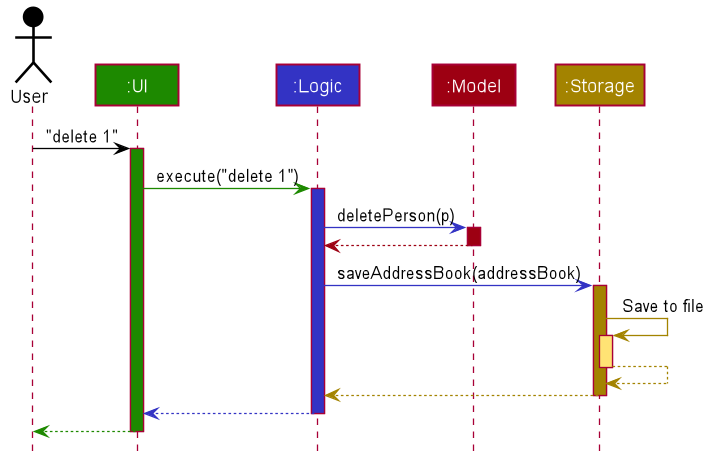
Each of the four main components (also shown in the diagram above),
- defines its API in an
interfacewith the same name as the Component. - implements its functionality using a concrete
{Component Name}Managerclass (which follows the corresponding APIinterfacementioned in the previous point.
For example, the Logic component defines its API in the Logic.java interface and implements its functionality using the LogicManager.java class which follows the Logic interface. Other components interact with a given component through its interface rather than the concrete class (reason: to prevent outside component’s being coupled to the implementation of a component), as illustrated in the (partial) class diagram below.
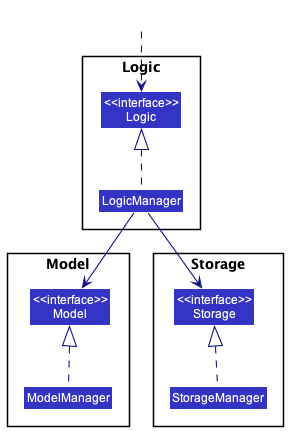
The sections below give more details of each component.
UI component
The API of this component is specified in Ui.java
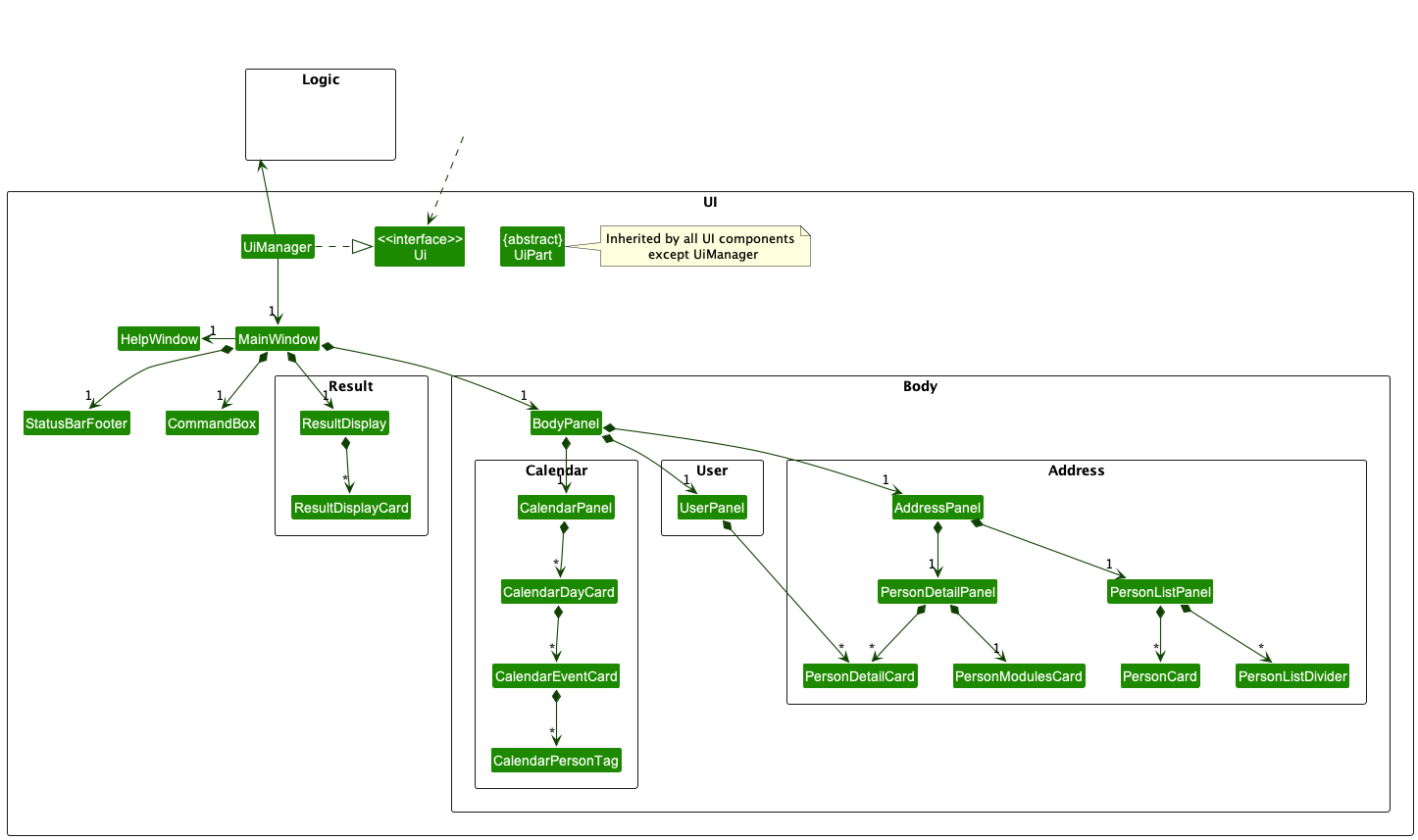
The UI consists of a MainWindow that is made up of parts e.g.CommandBox, ResultDisplay, BodyPanel, StatusBarFooter etc. All these, including the MainWindow, inherit from the abstract UiPart class which captures the commonalities between classes that represent parts of the visible GUI.
The UI component uses the JavaFx UI framework. The layout of these UI parts are defined in matching .fxml files that are in the src/main/resources/view folder. For example, the layout of the MainWindow is specified in MainWindow.fxml
The UI component,
- executes user commands using the
Logiccomponent. - listens for changes to
Modeldata so that the UI can be updated with the modified data. - keeps a reference to the
Logiccomponent, because theUIrelies on theLogicto execute commands. - depends on some classes in the
Modelcomponent, as it displaysPerson,Event, andUserobjects residing in theModel.
The UI is styled using CSS, primarily via DarkTheme.css and Extensions.css that are imported by MainWindow.fxml. The HelpWindow has its own separate CSS file, HelpWindow.css.
In DarkTheme.css, there is a system of reuse. For example,
- Themes have their own defined variables:
-
-fx-primary: primary theme colour -
-fx-primary-foreground: primary theme colour, usually for foreground and accented components -
-fx-primary-background: primary theme colour, usually for background and muted components -
-fx-primary-text: primary text colour -
-fx-secondary-text: secondary text colour -
-fx-list-odd: background colour of odd-indexed list cells -
-fx-list-even: background colour of even-indexed list cells -
-fx-list-selected: background colour of selected list cells
-
-
Labels have defined font sizes:
label-h1,label-h2,label-h3,label-h4,label-h5,label-h6, andlabel-p, corresponding to the different headings and paragraph font sizes. - Paddings have been defined and standardised with a width of 10. For example,
parepresents “all padding”,ptfor “top padding”, andpa-bfor “all padding except bottom”.
Logic component
API : Logic.java
Here’s a (partial) class diagram of the Logic component:
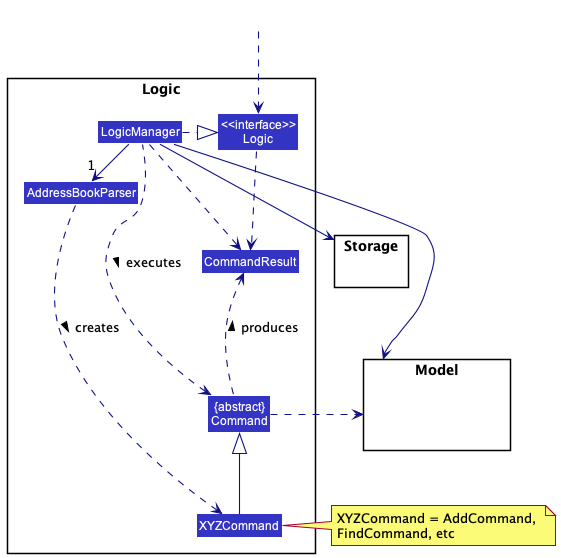
How the Logic component works:
- When
Logicis called upon to execute a command, it uses theAddressBookParserclass to parse the user command. - This results in a
Commandobject (more precisely, an object of one of its subclasses e.g.,AddCommand) which is executed by theLogicManager. - The command can communicate with the
Modelwhen it is executed (e.g. to add a person). - The result of the command execution is encapsulated as a
CommandResultobject which is returned back fromLogic.
The Sequence Diagram below illustrates the interactions within the Logic component for the execute("delete 1") API call.
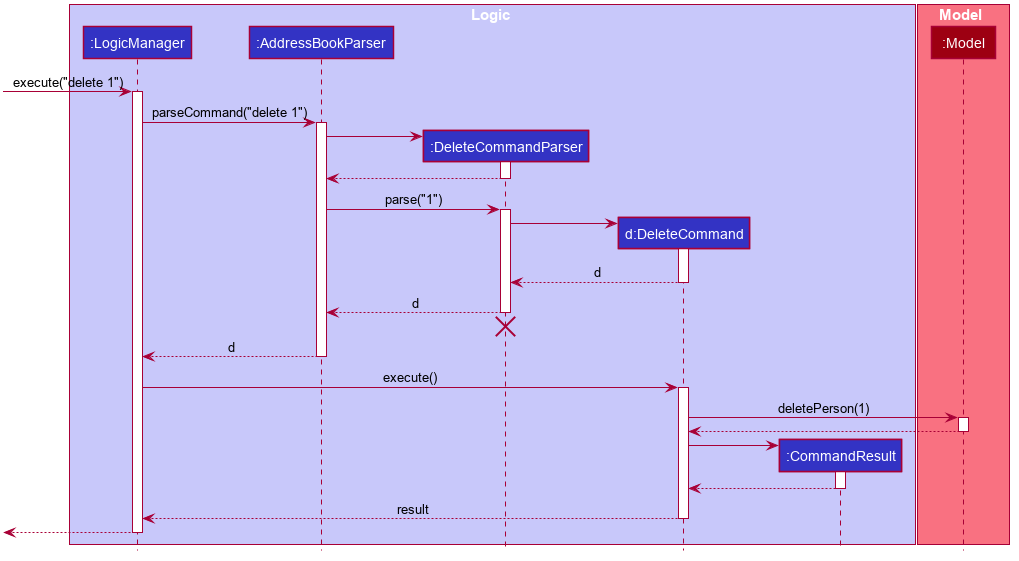
DeleteCommandParser should end at the destroy marker (X) but due to a limitation of PlantUML, the lifeline reaches the end of diagram.
Here are the other classes in Logic (omitted from the class diagram above) that are used for parsing a user command:
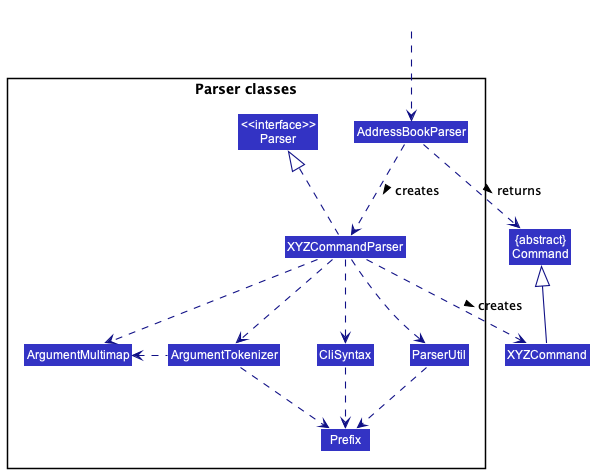
How the parsing works:
- When called upon to parse a user command, the
AddressBookParserclass creates anXYZCommandParser(XYZis a placeholder for the specific command name e.g.,AddCommandParser) which uses the other classes shown above to parse the user command and create aXYZCommandobject (e.g.,AddCommand) which theAddressBookParserreturns back as aCommandobject. - All
XYZCommandParserclasses (e.g.,AddCommandParser,DeleteCommandParser, …) inherit from theParserinterface so that they can be treated similarly where possible e.g, during testing.
Model component
API : Model.java
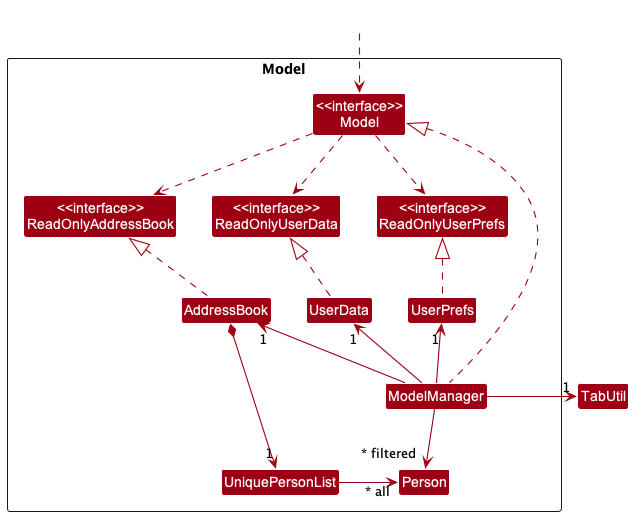
The Model component,
- stores the address book data
- i.e. all
Personobjects (which are contained in aUniquePersonListobject).
- i.e. all
- stores the currently ‘selected’
Personobjects (e.g., results of a search query) as a separate filtered list which is exposed to outsiders as an unmodifiableObservableList<Person>that can be ‘observed’- e.g. the UI can be bound to this list so that the UI automatically updates when the data in the list change.
- stores a
UserDataobject that contains aUserobject that represents the User’s data. This is exposed to the outside as aReadOnlyUserobject. - stores a
UserPrefobject that represents the user’s preferences. This is exposed to the outside as aReadOnlyUserPrefobjects. - does not depend on any of the other three components (as the
Modelrepresents data entities of the domain, they should make sense on their own without depending on other components)
Within the Model component holds the Person Class.
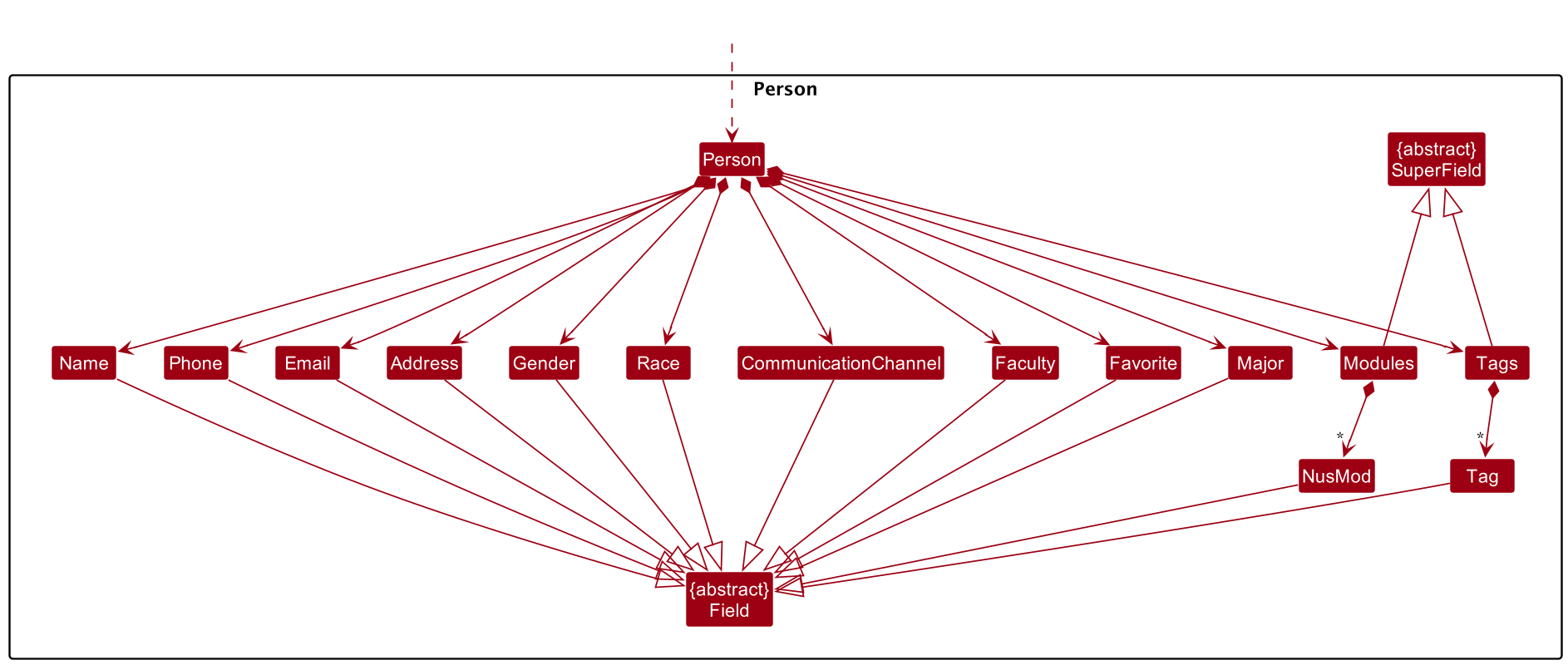
Each field in Person inherits from either the Field abstract class or the SuperField abstract class.
- The Field abstract class represents a field with a singular value. This is used for fields like e.g. Name, Gender and Major.
- The SuperField abstract class represents a field that has multiple values. This is used for fields like e.g. Modules and Tags. The SuperField class contains a set of values that are a subclass of Field.
- The Field and SuperField abstract classes are used to abstract our common logic between the various fields in Person, while also allowing for polymorphism.
Tag list and Modules list in the AddressBook, which Person references. This allows AddressBook to only require only one Tag object per unique tag or only one Module object per unique module, instead of each Person needing their own Tag or Module objects.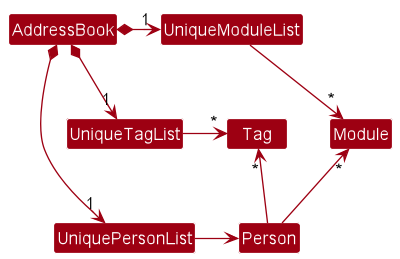
Storage component
API : Storage.java
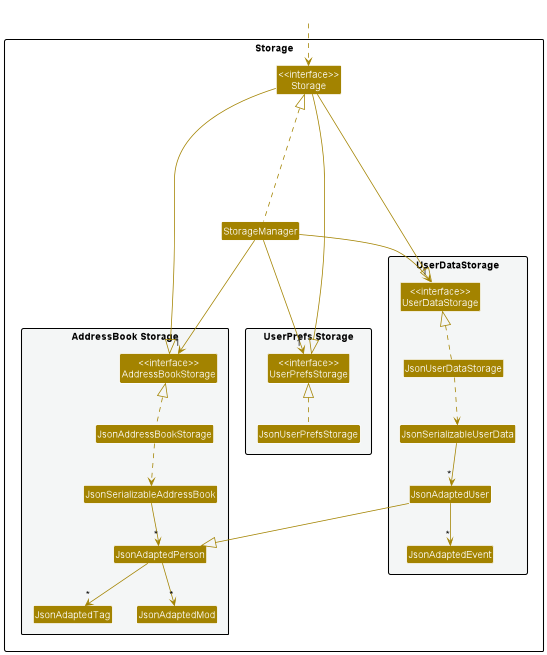
The Storage component,
- can save both address book data, user data and user preference data in json format, and read them back into corresponding objects.
- inherits from
UserDataStorage,AddressBookStorageandUserPrefStorage, which means it can be treated as any of the above (if only the functionality of only one is needed). - depends on some classes in the
Modelcomponent (because theStoragecomponent’s job is to save/retrieve objects that belong to theModel). In particular, the changes to the following 5 classes will require a change in their respective classes in Storage.- Person
- Event
- User
- NusMod
- Tag
Common classes
Classes used by multiple components are in the seedu.address.commons package.
Implementation
This section describes some noteworthy details on how certain features are implemented.
Command for tab switching
Due to the limited space on most displays, the application uses tabs to switch between various panels, such as the address book, events, and personal information panels.
The tab switching mechanism is facilitated by TabUtil, which contains the list of all tabs relevant in the application. Tabs are represented by TabInfo, made up of an Index (which the user references in the tab command) and a TabType (which defines the possible tabs in the application). Their relationship is shown below:
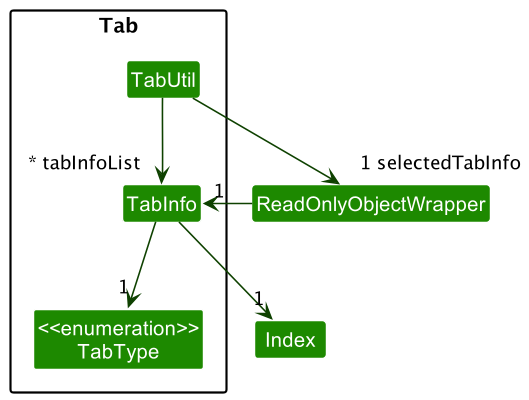
Design considerations
There are two ways to switch between tabs:
- Method 1: Click on individual tabs in the tabs bar
-
Method 2: Use the
tabcommand
Consequently, the state of the selected tab needs to be shared between the two methods, so that the user can be correctly notified if they are already on a tab that they are trying to navigate to.
Example: If the user has navigated from the 1st tab to the 3rd using the tab bar before trying to navigate back to the 1st tab using
tab 1, they should not be warned that they are already on the 1st tab. In other words, both methods should have their states in sync from the perspective of the user, so as not to induce unexpected behaviour.
Command for selecting
The select feature allows user to select which contact’s details to display on the person details panel.
There is selected person field in AddressBook that keep tracks of which person’s details should be displayed.
This field is initialised to null at the start when no person is selected yet.
The select feature is facilitated through SelectCommandParser and SelectCommand.
The LogicManager executes the SelectCommand, which communicates with the ModelManager and updates the selected person field in AddressBook.
The following sequence diagram illustrates the execution of a successful select command. Low-level details of the parsing of select command in logic is omitted as it has been described above
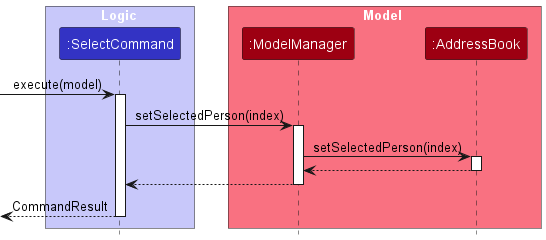
Upon execution, the selectedPerson field of AddressBook would be updated, allowing the GUI to access it
and display changes accordingly.
Design considerations
There are two ways to select a contact:
- Method 1: Click on the contact in the current displayed contact list
-
Method 2: Use the
selectcommand
Consequently, the state of the selected person needs to be shared between the two methods, so that the user can be correctly notified if they have already selected the contact that they are trying to access.
Example:
- If the user has selected index 1 by clicking on the contact, executing “select 1” should result in a warning that the contact is already selected.
- If the user has selected index 1 by using
select 1, clicking on the same contact at index 1 should “deselect” contact.
Command for Favourite Contacts
For improved User Experience, we want users to be able to easily look up contacts they frequently contact. This addresses the issue of convenience.
The Favourite Command works by having the User entering a “fav” command and specify the index of that particular contact. The index will be displayed on the UI of the AddressBook. The Favourited Contact will have a Star Emoji displayed beside the Contact’s name and will also be displayed under a “Favourite” List for easier convenience and lookup for the User.
Command for Unfavourite Contacts
Following the Favourite Contacts Command, we want users to fully manage their favourite list. We added an Unfavourite Command to remove contacts they do not frequently contact.
The Unfavourite Command works by having the User entering a “unfav” command and specify the index of that particular contact that is currently in the Favourite List. The index will be displayed on the UI of the AddressBook. The Unfavourited Contact will remove the Star Emoji displayed beside the Contact’s name and remove the Contact from the Favourite List.
Command for Adding Events
NeoBook implements an Event Calendar Interface for users to track any notable events. There are 2 types of Events that can be added by the Users. Firstly, a One Time event that occurs only once on the specified date and time. Secondly, recurring events that occur periodically e.g. Weekly Lectures, Daily Reminders etc. There are multiple recurrences which can be specified by the users: Daily, Weekly, Monthly and Yearly. Users have can choose to input these 4 different type of Recurring Events into NeoBook.
The Add Event Command works by having the User entering the “addevent” command. The User will then specify the Description of the Event, Start Date and Time of the event, End Date and Time of the Event, followed by the Recurrence type, whether it is Daily, Weekly, Monthly, Yearly, or a One-Time Event. All are required fields except the Recurrence Field. If left unspecified, the Event will be added as a One-Time Event, the Success Message will prompt to the user, what type of Event will have be added to the Events Calendar UI of NeoBook.
Command for Editing Events
The Edit Event Command allows users to modify any of the specific fields for an existing event in the NeoBook calendar. To use this command, the user will enter “editevent” followed by the index number that corresponds to the event they wish to modify.
The user can then include multiple field prefix/desired-change arguments in the same command. The field prefixes are as follows: “d” for Description, “s” for Start Date, “e” for End Date, and “r” for Recurrence Type.
After each field prefix, the user should enter the desired change they would like to make to the corresponding field. For example, to change the Description of an event with index number 1 to “Meeting with clients”, the user would enter editevent 1 d/Meeting with clients.
Once all the desired fields have been updated, the Success Message will prompt to the user that the event has been updated in the Events Calendar UI of NeoBook. It is important to note that the index number must be specified in order to edit an event, and at least one field prefix/desired-change argument must be included in the command. If an incorrect index number is entered or if a field prefix is misspelled or not recognized, the command will not work and an error message will be displayed.
Command for Tagging People to Events
The Tag Person to Event command allows users to tag a contact in their NeoBook to an event. Not only does it tag the person to the event, but any changes to the person will also dynamically change the information of the tagged person to the event. Currently, due to how the storage is set up, there is no way to have the same Person object be linked properly to the event. This is because on startup, NeoBook recreates a new Person object in its addressbook while each event essentially just creates a new Person object that it is tagged to. However, it would not make sense if the user had to manually update the tag if anything within the contact changed. So to dynamically pair the Person object being tagged to the event and the Person object in the Contacts list, NeoBook checks through all events on any EditPersonCommand and to look for any event where the person is tagged to. Then it edits those Person objects to its new edited version.
In the future, a more proper implementation would include more coupling with storage. The flow on startup would be:
-
All Person objects in NeoBook’s contact list is loaded up
-
All events in NeoBook are loaded up
- While loading the events, make a reference to the appropriate Person object within the contact list within the taggedPerson set in events.
This would make it such that we would not have to check through every single contact in NeoBook for edits as any changes to the Person object would be reflected in events.
Alternatively, you could set up an Observable
Regardless, it is important to note that the implementation will likely have to change depending on the direction of the project.
[Proposed] Undo/redo feature
Proposed Implementation
The proposed undo/redo mechanism is facilitated by VersionedAddressBook. It extends AddressBook with an undo/redo history, stored internally as an addressBookStateList and currentStatePointer. Additionally, it implements the following operations:
-
VersionedAddressBook#commit()— Saves the current address book state in its history. -
VersionedAddressBook#undo()— Restores the previous address book state from its history. -
VersionedAddressBook#redo()— Restores a previously undone address book state from its history.
These operations are exposed in the Model interface as Model#commitAddressBook(), Model#undoAddressBook() and Model#redoAddressBook() respectively.
Given below is an example usage scenario and how the undo/redo mechanism behaves at each step.
Step 1. The user launches the application for the first time. The VersionedAddressBook will be initialized with the initial address book state, and the currentStatePointer pointing to that single address book state.
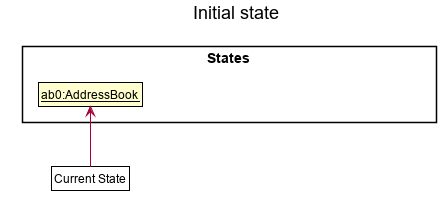
Step 2. The user executes delete 5 command to delete the 5th person in the address book. The delete command calls Model#commitAddressBook(), causing the modified state of the address book after the delete 5 command executes to be saved in the addressBookStateList, and the currentStatePointer is shifted to the newly inserted address book state.
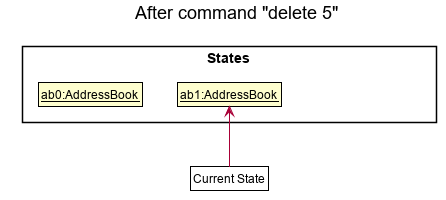
Step 3. The user executes add n/David … to add a new person. The add command also calls Model#commitAddressBook(), causing another modified address book state to be saved into the addressBookStateList.
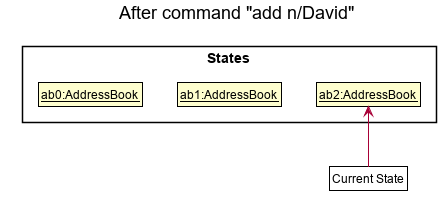
Model#commitAddressBook(), so the address book state will not be saved into the addressBookStateList.
Step 4. The user now decides that adding the person was a mistake, and decides to undo that action by executing the undo command. The undo command will call Model#undoAddressBook(), which will shift the currentStatePointer once to the left, pointing it to the previous address book state, and restores the address book to that state.
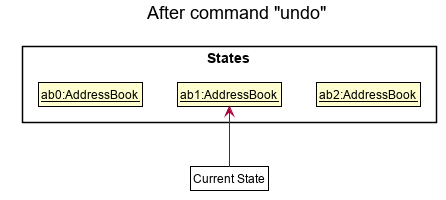
currentStatePointer is at index 0, pointing to the initial AddressBook state, then there are no previous AddressBook states to restore. The undo command uses Model#canUndoAddressBook() to check if this is the case. If so, it will return an error to the user rather
than attempting to perform the undo.
The following sequence diagram shows how the undo operation works:
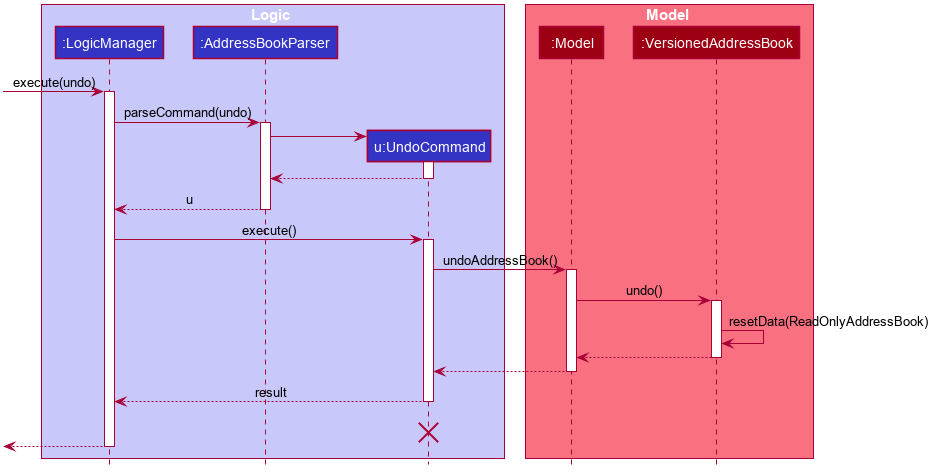
UndoCommand should end at the destroy marker (X) but due to a limitation of PlantUML, the lifeline reaches the end of diagram.
The redo command does the opposite — it calls Model#redoAddressBook(), which shifts the currentStatePointer once to the right, pointing to the previously undone state, and restores the address book to that state.
currentStatePointer is at index addressBookStateList.size() - 1, pointing to the latest address book state, then there are no undone AddressBook states to restore. The redo command uses Model#canRedoAddressBook() to check if this is the case. If so, it will return an error to the user rather than attempting to perform the redo.
Step 5. The user then decides to execute the command list. Commands that do not modify the address book, such as list, will usually not call Model#commitAddressBook(), Model#undoAddressBook() or Model#redoAddressBook(). Thus, the addressBookStateList remains unchanged.
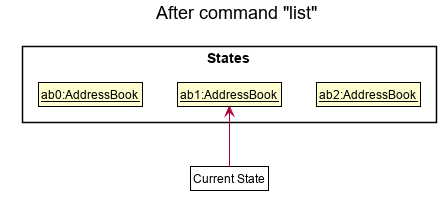
Step 6. The user executes clear, which calls Model#commitAddressBook(). Since the currentStatePointer is not pointing at the end of the addressBookStateList, all address book states after the currentStatePointer will be purged. Reason: It no longer makes sense to redo the add n/David … command. This is the behavior that most modern desktop applications follow.
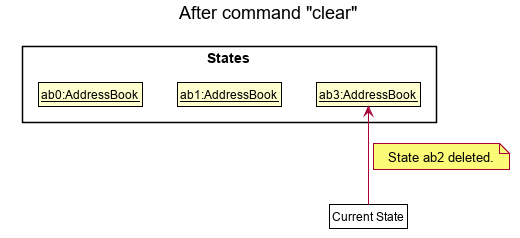
The following activity diagram summarizes what happens when a user executes a new command:
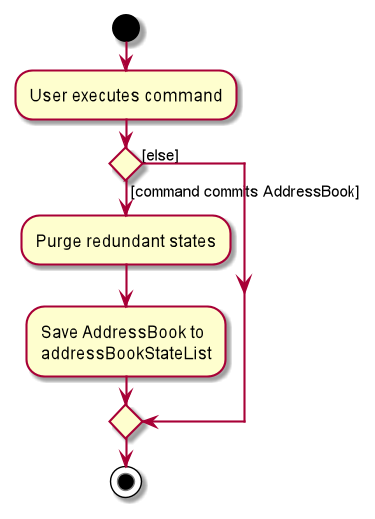
Design considerations
Aspect: How undo & redo executes
-
Alternative 1 (current choice): Saves the entire address book.
- Pros: Easy to implement.
- Cons: May have performance issues in terms of memory usage.
-
Alternative 2: Individual command knows how to undo/redo by
itself.
- Pros: Will use less memory (e.g. for
delete, just save the person being deleted). - Cons: We must ensure that the implementation of each individual command are correct.
- Pros: Will use less memory (e.g. for
[Proposed] Exporting User information
Proposed Implementation
Using the User model already implemented into NeoBook. We can create a string that a user can copy to send to their friends, such that when they run that string, the user’s contact will be added into their NeoBook. The string can then be easily copy-pasted by displaying it as the CommandResult of the ExportCommand.
The following sequence diagram shows how the undo operation works:
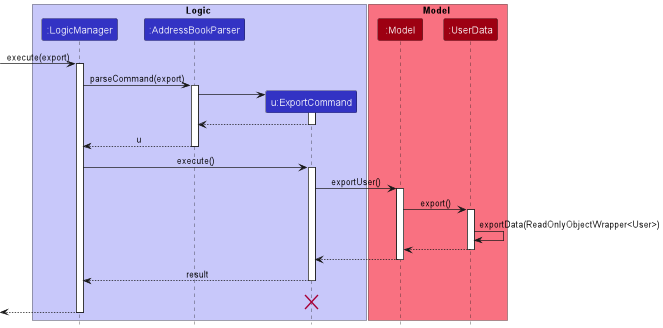
UndoCommand should end at the destroy marker (X) but due to a limitation of PlantUML, the lifeline reaches the end of diagram.
The return result of exportData(ReadOnlyObjectWrapper
For example: User has
- Name: John
- Address: Serangoon Central
- Tags: Friend, Soccer Fanatic
- Gender: Male
The return result of exportData(ReadOnlyObjectWrapper
`add n/John a/Serangoon Central t/Friend t/Soccer Fanatic g/Male`
Then this String will be displayed as a CommandResult on the UI for the User to easily copy.
Design considerations
Aspect: How the user can send the information to another user:
-
Alternative 1 (current choice): Copy and paste.
- Pros: Easy to implement.
- Cons: May be too analog.
- Extra: Make the result be auto copied to the user’s clipboard upon click.
-
Alternative 2: Email.
- Pros: Easier to format and for the user to use in a more professional setting. The user can also specify which contact he is sending the exported information to and NeoBook can create a draft email to the email of the contact specified.
- Cons: Difficult to implement.
Documentation, logging, testing, configuration, dev-ops
Appendix: Requirements
Product scope (v1.1)
Target user profile:
- NUS students who want to connect with seniors/other students with common academic paths
- Freshmen looking to get advice from their seniors in the same course or taken the same modules
- Students who want to get internship advice from others who have worked in that company
- Students who want to know more about their friends and seniors’ schedules to be able to find time to connect with them
Value proposition: Being able to find contacts with similar traits and being able to view their schedule to find an appropriate time to connect with them.
User stories
Priorities: High (must have) - * * *, Medium (nice to have) - * *, Low (unlikely to have) - *
| Priority | As a … | I want to … | So that I can… |
|---|---|---|---|
* * * |
Student who often needs help with school work | I want to be to find people to get help by looking for people who have taken the same mods as me | Get help as soon as possible |
* * * |
Student who often contacts external organisations | Segregate my contacts into different categories (e.g. friends, family, t-shirt suppliers, bus drivers , sponsors etc.) | Organise my contacts effectively |
* * * |
Student sourcing for internships | I am able to see who took part in what internship. | To find out more about their interview process |
* * * |
Student who wants to go for a career fair with somebody | I want to make sure I am free at that time. | So that I can go to the career fair with them |
* * |
Student who made a new connection | I want to be able to add a new contact | So that I can save the person’s details |
* |
Student who is in to keeping everything in one place | I like being able to keep everything I need to see in one place | So that I dont forget anything |
Use cases
(For all use cases below, the System is NeoBook and the Actor is the user, unless specified otherwise)
Use case: Add a person
MSS
- User requests to add a person
- User enters person details and submits the command
-
NeoBook saves the person
Use case ends.
Extensions
-
2a. NeoBook is unable to save the person.
-
2a1. NeoBook shows an error message.
Use case resumes at step 1.
-
Use case: Delete a person
MSS
- User requests to list persons
- NeoBook shows a list of persons
- User requests to delete a specific person in the list
-
NeoBook deletes the person
Use case ends.
Extensions
-
2a. The list is empty.
Use case ends.
-
3a. The given index is invalid.
-
3a1. NeoBook shows an error message.
Use case resumes at step 2.
-
Use case: Editing a person
MSS
- User enters a command to edit an existing person by specifying their index number and new details
-
NeoBook updates the person’s details
Use case ends.
Extensions
-
1a. User enters an invalid command or incorrect details.
-
1a1. NeoBook shows an error message.
Use case ends.
-
-
1b. User enters an invalid index number.
-
1b1. NeoBook shows an error message.
Use case ends.
-
-
2a. NeoBook is unable to update the person’s details.
-
2a1. NeoBook shows an error message.
Use case ends.
-
Use case: List all persons
MSS
- User enters a command to list all persons
-
NeoBook shows a list of all persons with their details
Use case ends.
Extensions
-
1a. User enters an invalid command.
-
1a1. NeoBook shows an error message.
Use case ends.
-
Use case: Find persons by specified fields
MSS
- User enters a command to search for persons by specifying one or more keywords for different fields
- NeoBook searches for persons who contain any of the given keywords for the fields specified
-
NeoBook returns a list of persons matching the search criteria
Use case ends.
Extensions
-
1a. User enters an invalid command or incorrect details.
-
1a1. NeoBook shows an error message.
Use case ends.
-
-
3a. No persons are found matching the search criteria.
-
3a1. NeoBook shows an empty list message.
Use case ends.
-
Use case: Clearing all entries
MSS
- User enters a command to clear all entries
- NeoBook clears all entries from the address book
-
NeoBook shows a success message
Use case ends.
Extensions
-
1a. User enters an invalid command or incorrect details.
-
1a1. NeoBook shows an error message.
Use case ends.
-
-
2a. NeoBook is unable to clear all entries.
-
2a1. NeoBook shows an error message.
Use case ends.
-
Non-Functional Requirements
- Should work on any mainstream OS as long as it has Java
11or above installed. - Should be able to hold up to 1000 persons without a noticeable sluggishness in performance for typical usage.
- A user with above average typing speed for regular English text (i.e. not code, not system admin commands) should be able to accomplish most of the tasks faster using commands than using the mouse.
- Should be easy to use and navigate, even for users who are not familiar with the NUS student community. This could include features such as clear labeling, intuitive interfaces, and helpful error messages.
- Should be accessible to users with disabilities, including those who use screen readers or other assistive technologies. The user interface should be highly readable for all users.
- Should provide fast response times and minimal resource usage, even when running on lower-end hardware.
- Should be able to handle errors and exceptions gracefully, without crashing or losing user data. This could include features such as error logging, fault tolerance mechanisms, and data backup options.
Glossary
- Mainstream OS: Windows, Linux, Unix, OS-X
- Private contact detail: A contact detail that is not meant to be shared with others
- SuperField: A field that can store multiple values.
- Field: A field for a contact.
Appendix: Instructions for manual testing
Given below are instructions to test the app manually.
General
Launch and shutdown
-
Initial launch
-
Download the jar file and copy into an empty folder
-
Double-click the jar file Expected: Shows the GUI with a set of sample contacts. The window size may not be optimum.
-
-
Saving window preferences
-
Resize the window to an optimum size. Move the window to a different location. Close the window.
-
Re-launch the app by double-clicking the jar file.
Expected: The most recent window size and location is retained.
-
Address-book related
Adding a person
-
Adding a person while all persons/no persons are being shown
-
Prerequisites: List all persons using the
listcommand. Multiple persons in the list. Navigate to theAddress booktab usingtab 1 -
Test Cases
- Test case 1:
add n/Pierce a/Serangoon Central t/Friend t/Genius- Testing for: Command successful execution
- Expected: A contact is added to the contact list with Pierce as its name, Serangoon Central as its address, and Friend and Genius as its tags.
- Test case 2:
add p/91238917 a/Serangoon Central- Testing for: No name specified
- Expected: No contact is added. Error details show in the status message.
- Test case 3:
add n/@,add n/pierce p/words,add n/Stanley e/notanemail, …- Testing for: Invalid fields
- Expected: Same as test case 2
- Test case 1:
-
Deleting a person
-
Deleting a person while all persons are being shown
-
Prerequisites: List all persons using the
listcommand. Multiple persons in the list. Navigate to theAddress booktab usingtab 1 -
Test Cases
- Test case 1:
delete 1- Testing for: Command successful execution
- Expected: First contact is deleted from the list. Details of the deleted contact shown in the status message. Timestamp in the status bar is updated.
- Test case 2:
delete 0- Testing for: Erroneous index results in command failure
- Expected: No person is deleted. Error details shown in the status message.
- Other test cases:
delete,delete x(where x is larger than the list size),delete -1- Testing for: Erroneous index results in command failure
- Expected: Similar to test case 2.
- Test case 1:
-
Editing data of a contact
-
Edit data of contact.
-
Prerequisites: Non-empty address-book. Navigate to the
Address booktab usingtab 1 -
Test Cases
- Test case 1:
edit N n/Pierce,edit N a/Serangoon Central, … where N is a number between 1 and the number of contacts in the list- Testing for: Successful command execution
- Expected: Field of first contact updates to that specified in the command
- Test case 2:
edit 1 n/@#,edit 1 e/123, …- Testing for: Invalid fields results in command failure
- Expected: Contacts do not update. Error details shown in the status message.
- Test case 3:
edit 1 x n/Pierce, … where x is anything that does not have a field specifier and is not a number between 1 and the number of contacts in the list- Testing for: Unspecified field results in command failure
- Expected: Contacts do not update. Error details shown in the status message.
- Test case 4:
edit M n/Pierce, … where M is a number not between 1 and the number of contacts in the list- Testing for: Unspecified field results in command failure
- Expected: Contacts do not update. Error details shown in the status message.
- Test case 5:
edit- Testing for: No fields specified results in command failure
- Expected: User does not update. Error details shown in the status message.
- Test case 1:
-
Finding a person
-
Finding a person while all persons are being shown
-
Prerequisites: List all persons using the
listcommand. Multiple persons in the list. Navigate to theAddress booktab usingtab 1 -
Test Cases
- Test case 1:
find n/Pi- Testing for: Command successful execution
- Expected: Shows all contacts with
Piin their names show up in the contacts list.
- Test case 2:
find n/Stan n/Pierce- Testing for: Command successful execution
- Expected: Shows all contacts with
StanorPiercein their names will show up in the contacts list
- Test case 3:
find n/Pie m/Comp- Testing for: Command successful execution
- Expected: Shows all contacts with
Piein their name field and haveCompin their major field.
- Test case 4:
find- Testing for: No fields specified results in command failure
- Expected: List does not update. Error details shown in the status message.
- Test case 5:
find 1 n/Pi- Testing for: Index specified results in command failure
- Expected: List does not update. Error details shown in the status message.
- Test case 1:
-
-
Find a contact when there are no contacts
-
Prerequisites: Empty addressbook. Navigate to the
Address booktab usingtab 1 -
Test Cases
- Test case 1:
find n/pierce- Testing for: Successful command execution
- Expected: Command executes, but list does not change as there are no contacts.
- Test case 2:
find 1 n/Pierce- Testing for: Index specified results in command failure
- Expected: List does not update. Error details shown in the status message.
- Test case 1:
-
Favouriting/Unfavouriting a contact
-
Favouriting a contact
-
Prerequisites: Non-empty address book with only 1 contact. Navigate to the
Address booktab usingtab 1 -
Test Cases
- Test case 1:
fav 1- Testing for: Successful Command Execution
- Expected: Contact at index 1 on the list will be favourited and a Star emoji will appear on their Person Card and their Person Card will appear in a Favourite List.
- Test case 2:
fav 2- Testing for: Index Specified Results in Command Failure
- Expected: No changes to list and Favourite Contact List. Error details shown in the status message.
- Test case 3:
fav 1when Contact at Index 1 is already favourited- Testing for: Successful Command Execution
- Expected: Contact at index 1 on the list will remain favourited and will pass as Successful Command Execution. Same result as Test Case 1.
- Test case 1:
-
-
Unfavouriting a contact
-
Prerequisites: Non-empty address book with only 1 contact. Navigate to the
Address booktab usingtab 1 -
Test Cases
- Test case 1:
unfav 1when Contact at Index 1 is already favourited- Testing for: Successful Command Execution
- Expected: Contact at index 1 on the list will be unfavourited and the Star emoji will be removed on their Person Card and their Person Card will disappear in the Favourite List.
- Test case 2:
unfav 2- Testing for: Index Specified Results in Command Failure
- Expected: No changes to list and Favourite Contact List. Error details shown in the status message.
- Test case 3:
unfav 1when Contact at Index 1 is already unfavourited- Testing for: Successful Command Execution
- Expected: Contact at index 1 on the list will remain unfavourited and will pass as Successful Command Execution. Same result as Test Case 1.
- Test case 1:
-
Selecting a contact
-
Select a contact while no other contact has been selected
-
Prerequisites: Non-empty address book with at only 1 contact. Navigate to the
Address booktab usingtab 1 -
Test Cases
- Test case 1:
select 1- Testing for: Successful command execution
- Expected: Contact at index 1 on the list is highlighted and corresponding details of the contact is displayed on the details panel.
- Test case 2:
select 2- Testing for: Index specified results in command failure
- Expected: No changes to list and details panel. Error details shown in the status message.
- Test case 1:
-
-
Select a contact while another contact is had already been selected
-
Prerequisites: Non-empty address book with at least 2 contact. Navigate to the
Address booktab usingtab 1and select contact at index 1 usingselect 1. -
Test Cases
- Test case 1:
select 1- Testing for: Successful command execution
- Expected: Command executes, but no changes because same index selected
- Test case 2:
select 2- Testing for: Successful command execution
- Expected: Contact at index 1 is no longer highlighted, contact at index 2 is highlighted and details on panel changes to that of contact at index 2
- Test case 1:
-
-
Select an invalid index
-
Prerequisites: Empty addressbook. Navigate to the
Address booktab usingtab 1. -
Test Cases:
- Test case 1:
select 1- Testing for: Index specified results in command failure
- Expected: No changes to list and details panel. Error details shown in the status message.
- Test case 1:
-
Events-related
Adding an event
-
Adding an Event to the Events Tab.
-
Prerequisites: Navigate to the Events Tab using
tab 2or clicking it. -
Test Cases
- Test Case 1
addevent d/CS2103T Lecture s/2023-03-10 1400 e/2023-03-10 1600 r/Weekly- Testing for: Command Successful Execution
- Expected: A Weekly Event is added to the Events Tab.
- Test Case 2
addevent d/CS2103T Lecture s/2023-03-10 1400 e/2023-03-10 1600- Testing for: Command Successful Execution
- Expected: An One-Time Event is added to the Events Tab.
- Test Case 3
addevent d/CS2103T Lecture e/2023-03-10 1600 r/Weekly- Testing for: No Start Date and Time Specified
- Expected: No Event is added. Error details show in the status message.
- Test Case 4
addevent d/CS2103T Lecture s/2023-03-10 1400 r/Weekly- Testing for: No End Date and Time Specified
- Expected: No Event is added. Error details show in the status message.
- Test Case 5
addevent s/2023-03-10 1400 e/2023-03-10 1600 r/Weekly- Testing for: No Description Specified
- Expected: No Event is added. Error details show in the status message.
- Test Case 6
addevent d/CS2103T Lecture s/2023-03-10 1800 e/2023-03-10 1600 r/Weekly- Testing for: Start Date Time is after End Date Time
- Expected: No Event is added. Error details show in the status message.
- Test Case 1
-
Deleting an event
-
Deleting an Event while all Events are being shown.
-
Prerequisites: Navigate to the Events Tab using
tab 2or clicking it. -
Test Cases
- Test Case 1:
delevent 1- Testing for: Command successful execution
- Expected: Event at Index 1 will be deleted from the list. Details of the event will be shown in the status message. Existing Events Index will be updated.
- Test Case 2:
delevent 0- Testing for: Erroneous index results in command failure
- Expected: No event is deleted. Error details shown in the status message.
- Other test cases:
delevent,delevent x(where x is larger than the list size),delevent -1- Testing for: Erroneous index results in command failure
- Expected: Similar to test case 2
- Test Case 1:
-
Editing an event
-
Edit data of Event.
-
Prerequisites: Non-empty Events Tab. Navigate to the
Eventtab usingtab 2 -
Test Cases
- Test case 1:
editevent N d/CS2103T Lecture,editevent N r/Weekly, … where N is a number between 1 and the number of Event in the list- Testing for: Successful command execution
- Expected: Field of first Event updates to that specified in the command
- Test case 2:
editevent 1 x d/CS2103T Lecture, … where x is anything that does not have a field specifier.- Testing for: Unspecified field results in command failure
- Expected: Events do not update. Error details shown in the status message.
- Test case 3:
editevent M d/CS2103T Lecture, … where M is a number not between 1 and the number of Events in the list- Testing for: Unspecified field results in command failure
- Expected: Events do not update. Error details shown in the status message.
- Test case 4:
editevent- Testing for: No fields specified results in command failure
- Expected: Event does not update. Error details shown in the status message.
- Test case 1:
-
Tagging a contact to an event
-
Tagging a valid contact to an event
-
Prerequisites: Non-empty events list with at least 1 existing event. Non-empty address book with a contact named
John. Navigate to Events tab usingtab 2. -
Test Cases:
- Test case 1:
tagpersonevent et/1 pt/John- Testing for: Successful command execution
- Expected: Attendees field appears with John listed.
- Test case 1:
-
-
Tagging an invalid contact to an event
-
Prerequisites: Non-empty events list with at least 1 existing event. Empty address book. Navigate to Events tab using
tab 2. -
Test Cases:
- Test case 1:
tagpersonevent et/1 pt/John- Testing for: Name specified results in command failure.
- Expected: Since there is no contact with the name
John, no attendees with be attached to the event. Error details shown in the status message.
- Test case 1:
-
Untagging a contact to an event
-
Untagging a tagged contact
-
Prerequisites: Non-empty events list with the event at index 1 with only contact
Johntagged to it. Navigate to Events tab usingtab 2. -
Test Cases:
- Test case 1:
untagpersonevent et/1 pt/John- Testing for: Successful command execution
- Expected: John is untagged and attendees field disappears on event at index 1.
- Test case 1:
-
-
Untagging an untagged contact
-
Prerequisites: Non-empty events list with the event at index 1 with only contact
Johntagged to it. Non-empty address book with only 2 contacts,JohnandMary. Navigate to Events tab usingtab 2. -
Test Cases:
- Test case 1:
untagpersonevent et/1 pt/Mary- Testing for: Successful command execution
- Expected: Although command is successful, since Mary was not tagged to the event to begin with, there will be no changes. Warning message will appear in status to inform user that Mary is already untagged.
- Test case 2:
untagpersonevent et/1 pt/Robert- Testing for: Name specified results in command failure.
- Expected: Since there is no contact with the name
Robert, there will be no changes made. Error details shown in the status message to inform user that the contact does not exist.
- Test case 1:
-
User-related
Editing data of User
-
Edit data of User specified in Me tab.
-
Prerequisites: Navigate to Me tab using
tab 3 -
Test Cases
- Test case 1:
edituser n/Pierce,edituser a/Serangoon Central, …- Testing for: Successful command execution
- Expected: Field of user updates to that specified in the command
- Test case 2:
edituser n/@#,edituser e/123, …- Testing for: Invalid fields results in command failure
- Expected: User does not update. Error details shown in the status message.
- Test case 3:
edituser x,edituser x n/Pierce, … where x is anything that does not have a field specifier.- Testing for: Unspecified field results in command failure
- Expected: User does not update. Error details shown in the status message.
- Test case 4:
edituser- Testing for: No fields specified results in command failure
- Expected: User does not update. Error details shown in the status message.
- Test case 1:
-
UI-related
Light/Dark mode
-
Set UI to light mode from dark mode
-
Prerequisites: UI currently in dark mode (can be switched using the
darkcommand) -
Test Cases
- Test case 1:
light- Testing for: Successful command execution
- Expected: UI updates to light mode
- Test case 1:
-
-
Set UI to light mode from light mode
-
Prerequisites: UI currently in light mode (can be switched using the
lightcommand) -
Test Cases
- Test case 1:
light- Testing for: Successful command execution
- Expected: UI stays in light mode
- Test case 1:
-
-
Set UI to dark mode from light mode
-
Prerequisites: UI currently in light mode (can be switched using the
lightcommand) -
Test Cases
- Test case 1:
dark- Testing for: Successful command execution
- Expected: UI updates to dark mode
- Test case 1:
-
-
Set UI to dark mode from dark mode
-
Prerequisites: UI currently in dark mode (can be switched using the
darkcommand) -
Test Cases
- Test case 1:
dark- Testing for: Successful command execution
- Expected: UI stays in dark mode
- Test case 1:
-
Moving to another tab in NeoBook
-
Changing to a different tab
-
Prerequisites: NeoBook currently on address book tab.
-
Test Cases
- Test case 1:
tab 2- Testing for: Successful command execution
- Expected: Switch to Events tab
- Test case 2:
tab 3- Testing for: Successful command execution
- Expected: Switch to Me tab
- Test case 1:
-
-
Changing to same tab
-
Prerequisites: NeoBook currently on address book tab.
-
Test Cases
- Test case 1:
tab 1- Testing for: Successful command execution
- Expected: No changes made because Neobook is already on desired tab. Warning message appears in status to remind user that he/she is already on the tab.
- Test case 1:
-
-
Changing to invalid tab
-
Prerequisites: Neobook currently on any of the 3 tabs.
-
Test Cases
- Test case 1:
tab 4- Testing for: Index specified results in command failure
- Expected: Remains on current tab because invalid index. Error details shown in the status message.
- Test case 1:
-
Saving data
- Dealing with missing/corrupted data files (Can be simulated by edited
addressbook.jsonoruserdata.jsonto have erroneous values)
- When this happens, just delete the files and start on a fresh file, or you can try to salvage it by trying to ascertain the bug.
Appendix: Effort
To give evaluators an estimate on the effort put into NeoBook, our team has put together a list of difficulties and challenges faced, effort required, and achievements that should be taken into account when evaluating NeoBook, especially when compared to AB3.
For starters, below are the commands that we have added:
-
Light/DarkCommand -
Favorite/UnfavoriteCommand -
SelectCommand -
EditUserCommand -
TabCommand -
AddEventCommand -
EditEventCommand -
DeleteEventCommand -
TagEventCommand
All 8 commands have their own respectively complexities, of note are commands 4-8, which allow you to interact with an entirely new section of NeoBook added in, known as Events. We estimate that the effort required to add just commands 4-8 alone were equivalent to the effort required to design the initial commands for AB3 (i.e. add, find, delete, e.t.c.). The tag event command especially is extremely complex. It dynamically links a Person object to an Event such that any changes to the Person would also update the Person in the Event.
Moving on, below are the commands that we enhanced with their enhancements abbreviated
1) Add Command
1) Added compatibility with the new fields of our contacts
2) Edit Command
1) Added compatibility with the new fields of our contacts
2) Changed behavior to deal with SuperFields (also known as FieldGroups in the User Guide)
3) Find Command
1) Added ability to search based on multiple fields
4) Help Command
1) Added a more comprehensive list of commands for users to refer to.
All commands above had their behavior either enhanced or changed to suit the new behavior of NeoBook.
Up next, we would like to speak about the Events system in NeoBook. There were many challenges dealing with Events. One such problem was the decision of the GUI. Initially, we used a much more visually appealing version with CalendarFX, a JavaFX library for calendars. However, after realizing how buggy it was, we moved to a more traditional events list rather than a calendar. The implementation of Events, as mentioned above, was in terms of effort, almost at the same level of the entire AB3 on its own. This is because we had to implement our own persistent storage for events, build a new GUI window for it and also create commands for them.
Next, we would like to speak about the changes we made to the addressbook in NeoBook. To put it simply, we researched and added in new fields that NUS students would love to have in their addressbook. Fields that were added are:
- Gender
- Race
- Major
- Faculty
- And much more!
Along with these new fields, we had to change all our contact-related commands (such as AddCommand and EditCommand) to account for these new fields. Moreover, we abstracted common logic between all these fields into a more generic Fields class for use of polymorphism. There is another class of fields that instead holds multiple values, known as SuperField (renamed to FieldGroup in UG for non-technical readers). These SuperFields have different behavior in that they store multiple values, so commands such as the Edit and Add commands will interact differently for these fields.
We also created our own persistent storage for the Events and the User systems. The events are currently stored in the User object, but we believe we have made it trivial to expand the functionality such that events can also be stored for Contacts in the NeoBook.
We believe that every decision we made was also to improve the maintainability of this project by following good software engineering principles so that this project can be easily built upon.
Appendix: Planned enhancements
- For commands that take an index in the preamble, the current error message when integers of 0 or less is
Invalid command format!followed by the usage message of the command, which is too general. We plan to change the error message to reference the incorrect index instead:The provided index should be greater than 0. - For commands that take prefixes, providing an invalid prefix after a valid one results in an error message regarding the constraints of the valid prefix, which could be confusing. We plan to change the error message to point out the invalid prefix and show the command usage.
- Inputs in the app currently have inconsistent character handling for languages other than English. We plan to unify this handling behaviour throughout the app.
- The user is currently able to fill nonsensical information into certain fields (e.g.,
Psychologyas Major withComputingas Faculty, orMcSpicyas Gender). We plan to use readily available information to build a series of checks that would warn the user for such discrepancies. - The
TagsandFavouritefields for the user currently exist but are not reflected in theMetab as we felt it to be irrelevant from the perspective of the user. However, they can be useful with the introduction of contact import and export features, hence we plan to build a section for the user to customise such information when they export theirMepage for others to import as a contact. - Events happening on the same day are currently ordered by their index. We plan to adopt a chronological order instead as it is more intuitive to the user.
- The command line currently requires users to know the command formats exactly, which steepens the learning curve and may slow down some users. We plan to add fuzzy command recognition and autocomplete features for a better user experience.